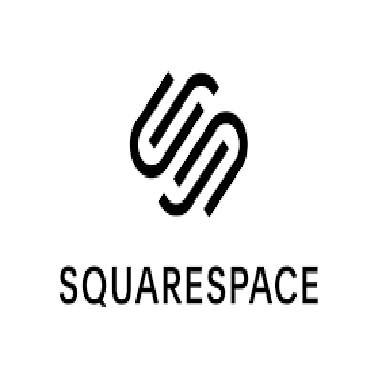Designing a website in German requires more than just translating text — it also involves ensuring that special characters like umlauts (ä, ö, ü) are displayed correctly. These characters are fundamental to the German language, and failing to render them properly can make your website look unprofessional, confuse readers, or even change the meaning of words entirely. If you’re building a site on Squarespace, you’re already on a platform that prioritizes design flexibility and multilingual support. And if you’re looking to save money on your website project, don’t forget to use a squarespace rabattcode, which can give you discounts on premium plans and features.
Correctly displaying umlauts is crucial for any German-language website — whether you’re running a business, managing a blog, or showcasing a creative portfolio. Unfortunately, many website builders struggle with character encoding or font support when it comes to these special characters. The good news is that Squarespace makes it relatively easy to handle umlauts properly, as long as you understand how fonts, encoding, and customization options work.
Why Umlauts Matter in German Web Design
Before we dive into the technical steps, it’s worth emphasizing why umlauts are so important. German is a language rich in nuance, and the addition of dots above vowels changes pronunciation, meaning, and grammatical usage. For example:
“schon” (already) vs. “schön” (beautiful)
“fur” (not a German word) vs. “für” (for)
“uber” (not a German word) vs. “über” (over or above)
Incorrectly displaying umlauts not only looks unprofessional but can also make your text incorrect or incomprehensible. This is why handling these characters properly in your Squarespace site should be a top priority.
Step 1: Choose a Font That Supports Umlauts
The first and most important step is selecting a font that supports extended Latin characters, including German umlauts. While most modern web fonts do include these characters, not all do — especially decorative or niche typefaces.
Tips for choosing the right font:
Check character support: Before committing to a font, test it by typing ä, ö, ü, Ä, Ö, and Ü in a text block.
Use widely supported fonts: Fonts like Helvetica Neue, Roboto, Open Sans, Lato, and Merriweather all include German characters.
Avoid overly stylized fonts: Many script or display fonts omit extended characters, so always test before publishing.
Squarespace provides a vast library of Google Fonts and Adobe Fonts, many of which fully support German characters. By choosing one of these, you’ll significantly reduce the chances of display issues.
Step 2: Verify Character Encoding (UTF-8)
Even if your font supports umlauts, they might not display correctly if your website isn’t using the right character encoding. Fortunately, Squarespace handles encoding automatically and uses UTF-8 by default — the standard encoding that supports umlauts and other special characters.
However, if you’re embedding external content, adding custom code, or importing text from other sources, you need to make sure the content is encoded correctly. Here’s how to avoid common pitfalls:
When pasting text: Always paste from a UTF-8 encoded document (like a Word or plain text file with UTF-8 encoding).
When adding custom code: If you’re embedding HTML or CSS, specify UTF-8 in your meta tags:
Check text imported from CSV or databases: Ensure those files are UTF-8 encoded to prevent garbled characters.
Step 3: Add Umlauts Directly in Squarespace
If you’re typing directly into Squarespace’s text editor, adding umlauts is straightforward. Most keyboards allow you to enter them easily:
On a German keyboard, they’re available directly: ä (Alt+0228), ö (Alt+0246), ü (Alt+0252).
On a Mac, hold the base letter and choose the umlaut option (e.g., hold “a” and press the number for “ä”).
On Windows, you can also use keyboard shortcuts or the “Character Map” tool to insert them.
Make sure to double-check every heading, paragraph, button, and form label where German words appear — even a single missing umlaut can look unprofessional.
Step 4: Use Unicode HTML Entities (Optional)
If you’re embedding custom HTML or coding certain parts of your site, you might need to use Unicode entities to ensure umlauts render correctly. These entities work universally in browsers and are a good fallback for custom code sections.
ä = ä
ö = ö
ü = ü
Ä = Ä
Ö = Ö
Ü = Ü
Using these entities guarantees that umlauts display correctly even in places where text encoding might be uncertain.
Step 5: Customize Fonts with CSS (If Necessary)
In rare cases, you might encounter a situation where a font displays regular Latin characters correctly but struggles with umlauts. This usually happens with custom fonts or imported typefaces. You can solve this by overriding the font in your site’s CSS.
Go to Design > Custom CSS in Squarespace and add something like:
body {
font-family: ‘Open Sans’, sans-serif;
}
h1, h2, h3 {
font-family: ‘Merriweather’, serif;
}
By explicitly defining your font choices, you reduce the chance of fallback fonts being used — which sometimes don’t include umlauts.
Step 6: Test Across Devices and Browsers
Even if everything looks good on your desktop, always test your site across different devices, operating systems, and browsers. Occasionally, certain browsers render fonts differently, or mobile devices use fallback fonts that may not support umlauts.
Checklist for testing:
Check all headings, body text, and buttons.
Test contact forms and email subscription boxes.
View your site on mobile and desktop.
Try browsers like Chrome, Firefox, Safari, and Edge.
Squarespace’s responsive design tools make this process easier, but manual checks are still essential.
Step 7: Optimize SEO with Correct Umlaut Usage
Search engines like Google recognize umlauts, and using them correctly can improve your SEO performance. For instance, users searching for “Schönheitsklinik” expect results with the correct spelling — and your site might not rank as well if you write “Schoenheitsklinik” instead.
Best practices for SEO with umlauts:
Always include the proper spelling in titles, headings, and URLs.
If possible, create redirects from alternate spellings (e.g., “schoenheit” → “schönheit”).
Use correct umlauts in meta titles and descriptions for better indexing.
Troubleshooting Common Umlaut Issues
Even with these steps, you might occasionally encounter issues. Here’s how to solve the most common ones:
Garbled or missing characters: Check your text encoding — make sure everything is UTF-8.
Boxes or question marks instead of umlauts: Your font doesn’t support them. Choose another font.
Umlauts display correctly in preview but not live: Clear browser cache and re-publish your site.
Final Thoughts
Adding umlauts correctly on your Squarespace website isn’t complicated, but it does require attention to detail. Fonts, encoding, and proper HTML usage all play a role in ensuring your German-language site looks polished and professional. By following the steps above — from selecting a font with full character support to testing across devices — you’ll ensure that ä, ö, and ü display perfectly every time.
And remember, if you’re planning to upgrade to a premium Squarespace plan for more customization options, you can make the process more affordable by using a squarespace rabattcode. With the right font setup and a discount code in hand, you’ll be ready to create a German-language website that not only looks beautiful but also communicates clearly and accurately.
In the end, details like umlauts might seem small, but they make a big difference. They reflect respect for the language, improve readability, and enhance the professionalism of your site — all of which are essential for connecting with a German-speaking audience. By handling them correctly, you’re not just designing a website — you’re building trust, credibility, and a better user experience.