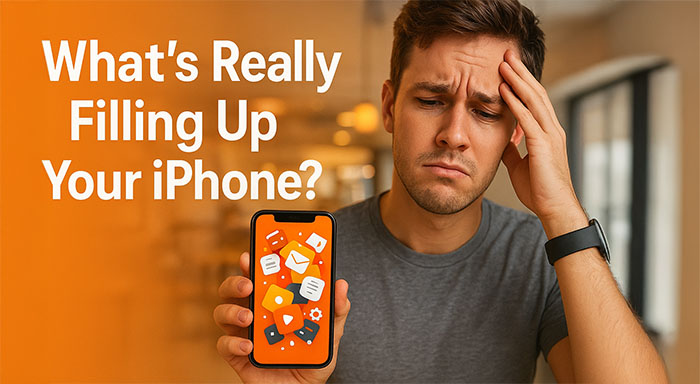If you’ve ever been puzzled by that dreaded “Storage Almost Full” message on your iPhone—despite not being a photo hoarder—you’re not alone. Many iPhone users, especially busy professionals and business owners, experience the paradox of shrinking storage without an obvious culprit. The truth is, it’s not just the videos and pictures eating into your device’s storage; it’s a mix of abandoned files, background activity, and app behaviors consuming valuable space over time.
In today’s hectic work world where your iPhone is your office and lifeline, understanding what’s actually clogging storage—and how to free up space on iPhone effectively—can be the productivity difference or the frustration.
The Sneaky Offenders of iPhone Storage Chokeholds
1. Cached Data and “Other” Files
Every app you use—from Safari to Slack—creates cached files. These temporary bits of data speed up apps but accumulate over time. Apple conveniently bundles this category into “Other” and also counts logs, browser histories, mail attachments, and even leftover files from removed apps. While each cache individually doesn’t occupy much, combined they balloon into gigabytes of wasted space.
2. Message Attachments and Media
Even when you don’t take pictures daily, your Messages app may be silently acting like a secret vault. Every GIF, video, voice message, and PDF shared in group chats is quietly saved. For business professionals sharing documents or media with clients, this often becomes secret clutter that adds up to your entire library of photos.
3. App Redundancies and Updates
Some apps are data junkers, especially productivity and collaboration ones. Slack, WhatsApp, Teams, or Dropbox may cache copies of documents for “offline” reading, replicating already cloud-present data. Updates for apps can likewise balloon storage since they will leave earlier versions present until the system eventually cleans them out.
4. Offline Content You Forgot About
Downloaded Spotify playlists, Netflix programmes for your journey, or presentation slides saved for flights—these are all convenient but space-thirsty. The majority of users don’t delete them after they’ve been used, leading to uncontrolled build-up that insidiously steals available space.
5. System Files and iOS Itself
The iPhone OS is not thin. iOS versions continue to balloon, often with less room for apps and documents. System files alone will eat up 10–15GB on the lower capacity devices (like 64GB ones).
Why Professionals Need to Take Storage Seriously
For infrequent users, a storage warning is an annoyance. For decision-makers and business people, it’s potentially disruptive. Imagine your iPhone failing to download a critical file prior to a meeting with a client, or not being able to record a voice note during a critical call. Storage isn’t merely a tech issue—it’s a productivity roadblock.
This is why knowing how to clear iPhone space should be a professional necessity. Just as businesses spend money on digital housekeeping—clearing servers, archiving emails, cloud storage management—so too must your phone receive the same attention.
Smart Strategies to Reclaim Your iPhone Storage
1. Audit Your Storage Regularly
Go to Settings > General > iPhone Storage. Apple itemizes what’s occupying your space. This quick audit enables you to determine whether apps, media, or “Other” files are the biggest offenders.
2. Offload Apps You Don’t Often Use
The “Offload App” feature removes the app itself but retains its data. This way, when you re-download the app in the future, your data is recreated without occupying day-to-day space. Great for apps you only access from time to time, like specialty business apps or travel apps.
3. Manage Message Attachments
In Settings > Messages > Keep Messages, you can retain message history for 30 days or a year instead of keeping it forever. Also, empty out massive attachments periodically by executing the “Review Large Attachments” tool under storage settings.
4. Empty Browser and App Caches
Safari history and information can be erased in Settings > Safari. For apps like Slack or social media, check inside the app for cache-clearing options. Force-deleting and reinstalling bloated apps can also serve as an instant reset.
5. Simplify iCloud and Cloud Services
If you’re using iCloud, enable Optimize iPhone Storage for photos and videos. This keeps low-quality copies on your phone but stores full-quality copies in the cloud. The same applies to files that you don’t need to use immediately offline.
6. Check Offline Content
Delete old Netflix shows, Spotify playlists, or content that you don’t need to access anymore. Keeping a tidy store of old content ensures you’re not clogging up with unused offline content.
7. Plan Ahead with Capacity in Mind
If your company will be making extensive use of mobiles, it’s worth the investment to buy the higher-capacity versions. While it’s tempting to save startup costs with lower-storage units, the time lost in working around storage (and the opportunity costs when your phone freezes) typically outweighs the savings.
In the Future: The Future of iPhone Storage Management
Apple continues to simplify storage management with features like app offloading, iCloud integration, and enhanced system transparency. The reality is, however, that storage requirements will continue to grow at a higher rate than solutions do. Video-first communication, more immersive app experiences, and AI-driven background processes will all come together to place tomorrow’s iPhones in the center of increasingly ephemeral storage devils compared to iPhones today.
For professionals, this is a reminder note to be proactive. The question isn’t whether your iPhone will get full—it’s how you plan to keep it lean. Treat your device like a business system: regularly audited, optimized for performance, and upgraded when necessary.
Final Thoughts
The second time your iPhone storage becomes full unexpectedly, remember—it’s not photos only. Cached data, quiet app files, attachments, offline downloads, and even the iOS system itself quietly chew away.
By applying pragmatic methods and becoming expert at releasing iPhone space effectively, you don’t only recover space for files and apps that matter but also maintain your go-to business device always at its prime.
In a time when time is money and your smartphone is your office on the go, digital housekeeping is not a choice—it’s a business skill.