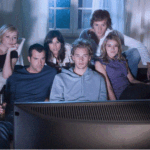In today’s fast-paced digital landscape, managing projects, teams, and workflows efficiently is not just an advantage—it’s a necessity. Disorganized spreadsheets, endless email chains, and missed deadlines can cripple productivity and morale. This is where a powerful Work Operating System (Work OS) like monday.com comes into play. This comprehensive monday.com tutorial is designed to be your ultimate guide, transforming you from a complete beginner into a confident power user. We will walk you through every facet of the platform, from initial board creation to implementing complex automations and insightful dashboards, ensuring you can harness its full potential to streamline your work and supercharge your team’s collaboration.
What is Monday.com? Understanding the Work OS
Before we dive into the mechanics, it’s crucial to understand what monday.com is and what it is not. Monday.com is not just another project management tool; it’s a flexible Work Operating System (Work OS) that empowers teams to build custom workflow applications. It provides a visual, intuitive, and collaborative platform where you can manage everything from simple task tracking to complex operational processes.
At its core, monday.com uses a structure of Boards (your database of information), Groups (for categorization), Columns (different data types), and Items (individual tasks or records). This flexibility allows it to adapt to your needs, whether you’re in marketing, software development, operations, HR, or sales.
Getting Started: Setting Up Your Monday.com Account
Your journey begins at the monday.com website. They offer a generous free forever plan for individuals and small teams, which is perfect for following along with this tutorial.
- Sign Up: Navigate to monday.com and sign up using your work email address.
- Initial Setup: You’ll be guided through a short onboarding process. You’ll be asked about your role (e.g., project manager, marketing, sales) and your primary use case (e.g., project management, task tracking). This helps monday.com suggest relevant templates.
- Explore the Interface: Familiarize yourself with the main dashboard. The left sidebar is your navigation hub, providing access to your Workspace, Boards, Dashboards, and more.
Choosing the Right Plan for Your Needs
Monday.com offers several tiers:
- Individual: Free forever, 2 seats, unlimited docs.
- Basic: Seat-based billing, essential features.
- Standard: The most popular plan, includes timelines, calendars, and automations.
- Pro: Advanced features like time tracking, chart views, and private boards.
- Enterprise: Full customization, advanced security, and multi-level permissions.
For most teams implementing serious workflow management, the Standard plan is the recommended starting point.
Your First Board: A Step-by-Step Guide
A Board is the heart of any monday.com workflow. It’s where you’ll store, manage, and track all your data.
Creating a Board from a Template
The easiest way to start is with a template. monday.com offers hundreds of pre-built templates for virtually every use case.
- Click the “+ Add” button on your sidebar and select “Board.”
- Choose “Start from template.”
- Browse categories like “Project Management,” “Marketing,” or “Sales CRM,” or search for a specific template like “Simple Project Management.”
- Select a template and click “Use Template.”
Building a Board from Scratch
To truly understand the platform, let’s create a board from scratch for a “Content Calendar.”
- Click “+ Add” > “Board” > “Start from scratch.”
- Name your board, e.g., “Q4 Content Marketing Calendar.”
- You’ll now see a blank board with a single group (“Group 1”). Rename this to “Blog Posts.”
Understanding Key Components: Groups, Items, and Columns
- Groups: These are horizontal sections that categorize your items. You can add more groups for different content types, like “Social Media Posts,” “Email Newsletters,” etc.
- Items: These are the individual rows within a group. Each item represents a single piece of work—e.g., “How to Write a Blog Post.”
- Columns: These vertical fields add context and data to your items. The default “Status” column is just the beginning.
Mastering Column Types: The Building Blocks of Data
Columns are what make monday.com incredibly powerful. They allow you to track exactly what matters.
- Status Column: Track the phase of an item (e.g., “Not Started,” “Working On It,” “Done”). Customize the colors and text to match your workflow.
- Person Column: Assign ownership of a task to a team member.
- Date Column: Set start and end deadlines. Crucial for timelines.
- Timeline Column: A visual Gantt-chart view of your items’ durations and dependencies.
- Numbers Column: Track budgets, word counts, or any numerical data.
- Checkbox Column: Perfect for sub-tasks or simple yes/no criteria.
- Files Column: Attach relevant documents, images, or videos directly to an item.
- Link Column: Add URLs to external resources or published work.
Tutorial Action: For our “Content Calendar” board, add the following columns: “Status,” “Assigned To” (Person), “Due Date” (Date), “Blog Topic” (Text), and “Word Count” (Numbers).
Visualizing Your Work: Introduction to Views
One of monday.com’s standout features is the ability to visualize the same data in multiple ways. This ensures everyone on the team can see the information in the format that makes the most sense to them.
The Main Views You Need to Know
- Table View: The default spreadsheet-like view. Ideal for detailed data entry and management.
- Kanban View: A card-based view grouped by a status column. Perfect for agile teams visualizing workflow stages.
- Timeline View (Gantt Chart): Visualize your project schedule, dependencies between tasks, and overall progress. Essential for project managers.
- Calendar View: See all items with due dates in a familiar calendar format. Great for editorial planning and deadline management.
- Gallery View: Displays each item as a card with an image, making it ideal for managing design assets, marketing campaigns, or real estate listings.
Tutorial Action: Switch to the “Calendar View” for your Content Calendar board. Instantly, your blog posts are displayed on their due dates, giving you a clear overview of your publishing schedule.
Automating Your Workflow: Saving Time with Automations
Why do repetitive work when monday.com can do it for you? Automations are rule-based triggers that perform actions automatically.
Common and Powerful Automation Recipes
- Notification: “When a status changes to ‘Done,’ notify the person assigned.”
- Item Creation: “Every month, create a new item in the ‘Monthly Reporting’ group.”
- Status Change: “When the due date passes, change the status to ‘Overdue.'”
- Dependency: “When a parent item is marked ‘Done,’ change the status of all sub-items to ‘Ready for Review.'”
Tutorial Action: Let’s create a simple automation for our Content Calendar:
- Click the “Automations” button at the top of your board.
- Choose “Create a recipe.”
- Set the trigger: “When a status column changes.” Select your “Status” column and choose “Done.”
- Set the action: “Send a notification.” Choose to notify “The person in the Assigned To column” with a message like “Great job! Your blog post is complete and ready for the next step.”
- Name your automation and click “Confirm.”
Gaining Insights: Building Your First Dashboard
Dashboards pull key information from multiple boards into a single, high-level view. They are invaluable for reporting and getting a real-time pulse on your work.
Key Widgets to Use
- Chart Widget: Create pie charts, bar graphs, and line charts to visualize data (e.g., tasks completed per team member).
- Board Widget: Embed a live view of a specific board or group.
- Numbers Widget: Display a critical KPI, like the total number of overdue tasks.
- Week Overview Widget: See everyone’s deadlines and tasks in one place.
Tutorial Action: Create a new dashboard named “Content Marketing Overview.”
- Add a “Chart Widget” to show blog post statuses as a pie chart.
- Add a “Calendar Widget” to display the upcoming publishing schedule.
- Add a “Numbers Widget” to track the total number of posts completed this quarter.
Integrating with Your Favorite Tools
Monday.com truly becomes a central Work OS when connected to the other apps you use. Its integration center is robust and easy to use.
- Slack/Microsoft Teams: Get notifications in your team chat channels.
- Google Drive/OneDrive: Attach files directly from your cloud storage.
- Outlook/Gmail: Turn emails into tasks and sync calendars.
- Zoom: Start video calls directly from an item and have notes logged automatically.
- Jira, GitHub, Trello: Connect your development and project management tools.
Advanced Tips and Best Practices for Power Users
- Master the Main Table: Always structure your main board table as your “single source of truth.” This is where all data is entered and managed.
- Leverage Dependencies: Use the dependency column to clearly map out tasks that cannot start until another is finished, preventing bottlenecks.
- Utilize Formulas: Create formula columns to perform calculations based on other data in your board (e.g., calculating a project’s budget vs. actual spend).
- Implement Time Tracking: For the Pro plan and above, use the time tracking column to log hours spent on tasks directly within monday.com for accurate billing and productivity analysis.
- Create a “Team Directory” Board: Have a central board with a row for each team member, their contact info, role, and current workload. Link to this board from other boards for easy reference.
Conclusion: Transforming Your Team’s Productivity
Mastering monday.com is about more than just learning a new software platform; it’s about adopting a new, more visual, and collaborative way of working. This monday.com tutorial has provided you with the foundational knowledge—from setting up your first board and mastering column types to implementing time-saving automations and insightful dashboards. The platform’s true power lies in its flexibility to mold itself to your team’s unique processes. By consistently applying these principles and exploring the advanced features, you can eliminate chaos, create unparalleled transparency, and build a central command center that drives your projects—and your business—forward. Start small, experiment with the features, and watch your team’s productivity soar.
Frequently Asked Questions (FAQs)
Q1: Is monday.com difficult to learn for non-technical team members?
A: Not at all. monday.com is specifically designed with a user-friendly, visual interface that requires no coding knowledge. Its intuitive drag-and-drop functionality and clear layout make it easy for team members of all technical backgrounds to adopt quickly.
Q2: Can I import data from Excel or Google Sheets into monday.com?
A: Yes, absolutely. monday.com offers a straightforward import tool. You can upload a CSV file (which can be exported from Excel or Sheets), and monday.com will guide you through mapping your columns to its column types, making migration seamless.
Q3: How does monday.com handle user permissions and privacy?
A: Permissions are highly customizable. You can set permissions at the board level, determining who can view, edit, or comment. The Enterprise plan offers even more granular control with custom permissions and multi-level authentication for enhanced security.
Q4: What is the difference between a group and a folder in monday.com?
A: A Group is a horizontal section within a single board used to categorize items (e.g., “To Do,” “Doing,” “Done”). A Folder is an organizational tool in your sidebar used to group together multiple related boards (e.g., a “Marketing” folder containing your Content, Social Media, and Campaign boards).
Q5: Are automations available on all pricing plans?
A: No, automations are a premium feature. The free Individual plan does not include automations. They are available on the Basic plan and above, with the number of allowed automation actions per month increasing with each tier (Standard: 250, Pro: 25,000, Enterprise: 250,000).